Resources
Summary
Apply What Your Learn About Parameters
Let's put our skills to practice, shall we?
In this lesson I will show you how to create a simple but yet effective tool - Sum Apartment Rooms based on parameter value.
This will allow you to sort your rooms based on apartment number and then create sums based on living space types. I will keep it simple and only make 2 sums:
Living Space Sum (WNF)
Balcony Sum
In addition, you can adjust it to your real projects so you can create sums for Garden, Storage, Terrasses and whatever else you would like to display in a tag next to your apartments.
Brainstorming
Whenever you start creating a new add-in, try to break it down into smallest steps possible. You can do it on the paper or directly in pyCharm as comments.
The point is to create logical steps you can follow, one at the time.
It will also help you think it through. Often times you will discover that you need additional steps in between.
For this tool we will have to follow these steps:
1️⃣ Get All Rooms
2️⃣ Sort by Apartment Number Parameter
3️⃣ Sum Rooms based on Another Parameter
4️⃣ Write results to output parameters
These are fairly simple steps, so let's go through them and code it together!
1️⃣ Get All Rooms
First of all we need to get all rooms in the project.
We will have to use FilteredElementCollector Class for that. We haven't covered it yet in details, but there will be a whole module about it so you will learn everything about it in Module 06.
For now let's keep it simple:
Create Collector by providing doc
Filter elements by category using .OfCategory method
Convert list into a list of Elements
2️⃣ Sort Rooms by Apartments
Now we need to sort rooms based on an apartment number.
I will use parameter named 'Top' - It means apartment number in German.
In my case it's a parameter with a StorageType.String. If you use integers, you will also need to convert them to strings!
💡Also I will use defaultdict! It allows us to specify default value for new keys in dictionary.
Usually if you try to get a key that doesn't exist you get an error. But by specifying a default value, we don't have to worry about it!
So here is the snippet:
Choose Sorting Parameter
Create defaultdict
Iterate through rooms and read Top parameter
Add rooms to dict_rooms based on an apartment number
Before going to the next step, make sure you getting elements sorted correctly.
Just iterate through Key and Value of you dictionary by using .items() method.
In our case, Key will be an apartment number and Value will be a list of rooms.
Here what I got in the console:
3️⃣ Sum Rooms based on Occupancy
Now we can start calculating apartment sums.
Keep in mind that we won't add all rooms in apartment in a single sum!
The goal here is to create multiple sums based on another parameter. In my case I use Built-In parameter - Occupancy, but you can use any parameter.
💡Also remember - Revit API uses feet as internal units!
So we have to convert our units to calculate sums in metric.
We will also round them to 2 digits.
If you won't round them, you will have different sums because Revit stores more digits that it's shown on the screen and it might accumulate to different sum!
It's not fun to tell to your boss that we have a difference because of a rounding error, so make sure you double check your results.
I will use method from UnitUtils to ConvertFromInternalUnits.
This will work for Revit 2022+. You can use function for converting units that we made previously, to cover all Revit versions.
Now we can create sums based on occupancy parameter.
The reason for multiple sums is simple. When we sell apartments we want to know how much m² of living, balcony, storage, garden and other sums we get.
And it will depend on the regulations and clients, so this script will allow us to be very flexible and adjust our calculations.
I will use 2 parameter values:
WNF (Living space in German)
Balkon
You will be able to apply the same principles to create more categories depending on your regulations!
Let's put it into a single snippet now:
Now make sure you get correct results before going to the next step.
Here is my Print Statement:

4️⃣ Write results to Output Parameters
Lastly, we just need to write results to one of the parameters.
A few things to keep in mind:
Revit API uses feet!
We need Transaction to make any changes in our projects!
Make sure you use same StorageType as your parameter!
✨ Final Code
Alright, we are done with this tool!
Here is the final code you can use to sum your rooms based on apartment number and its occupancy type!
💡 Make sure you adjust parameter names to your own projects!
💡 Ensure you convert units correctly if you use Revit older than 2022!
HomeWork
Now adjust that script to parameters used in your office and give it a spin! I am sure it will be useful to many of you working with rooms.
You can also improve the script by adding the following:
Use Reusable Function for Converting Units
Check If All Shared parameters are loaded before calculating
Clear output parameters from all rooms before calculation
Share the tool with your colleagues.
This will make the script more error-proof!
⌨️ Happy Coding!