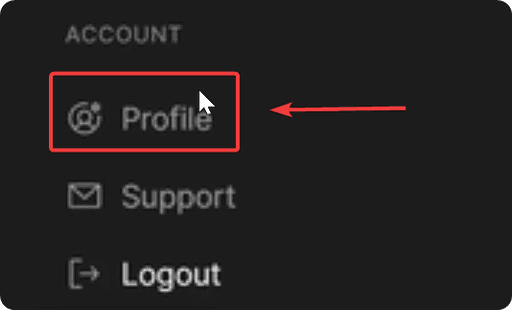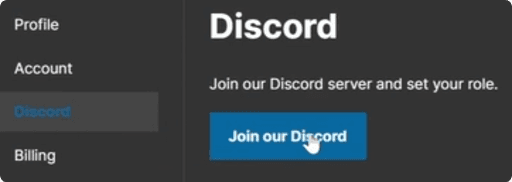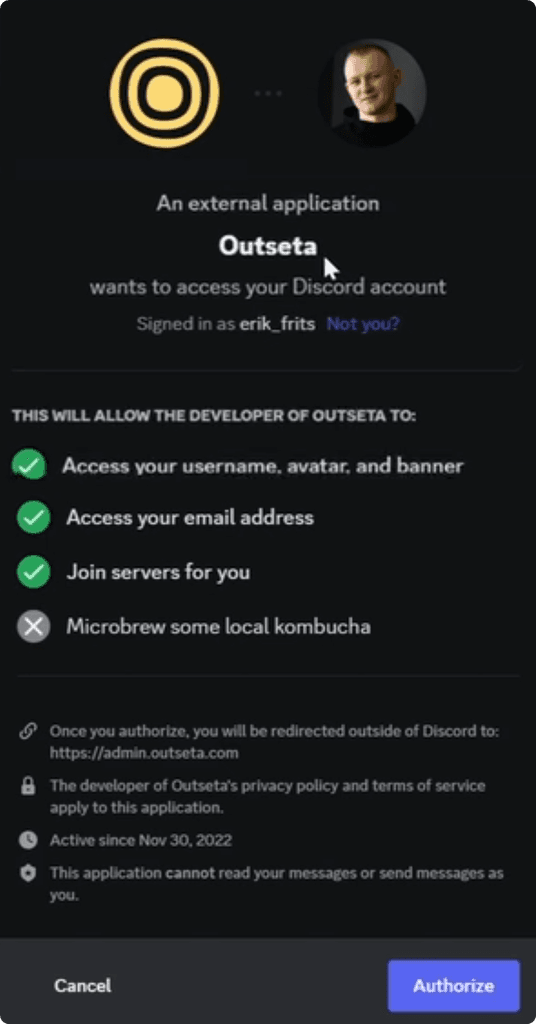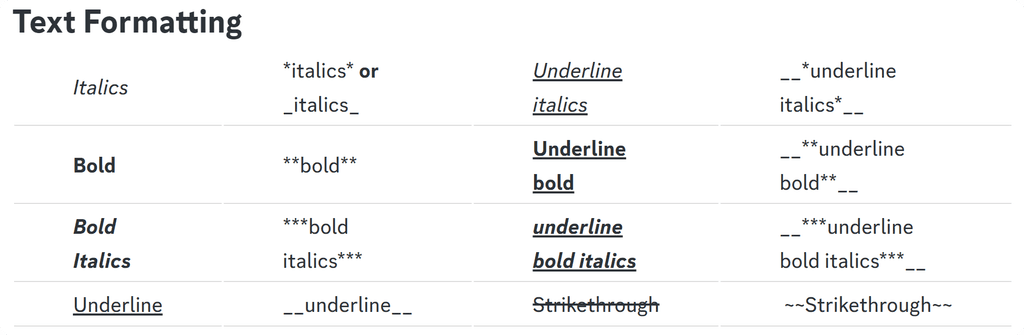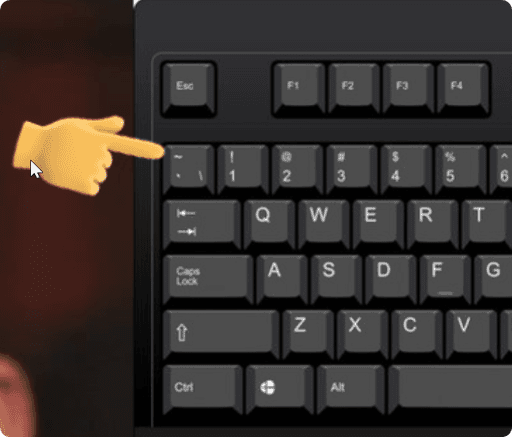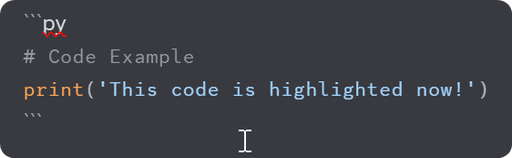Resources
Discord Community
It's time to talk about the most valuable resource in this course: the Community
It's a great place to:
Get help with your code
Share your code snippets
Discuss lessons
Or just chat with the Revit API Devs
That's also how you can reach me when you have questions about the lesson or you are stuck with the code.
💡 I try my best to reply to everyone, but sometimes the demand is higher than my capacity.
Web-Chats:
You will notice that every lesson in the course has an embedded discord chat on the bottom. You can scroll through what others have written, or ask your own questions.
But using the web-version will limit what you can do.
You won't even see all images that people upload, and most importantly, you won't be able to send images, videos or code snippets. Which is very important if you need help.
Download Discord
So I strongly recommend you to download and use Discord App.
You would need to:
It's the same as usual…
Join Discord Community
Once you download and register an account you can join the community, scroll down to the bottom in the sidebar menu until you can see Profile. Then navigate to Discord section and click on Join Discord.
👈 Sidebar is on the left.
Outseta Authorization
Once you will click on Join The Discord, you will see a message that Outseta wants to access your Discord account. That's okay!
Outseta - is a platform that I use for payment processing and authentication. You can trust it.
Also make sure that that is says Signed in as YOUR_DIS_NAME.
Thomas Vogt has pointed out:
"If you want to connect your existing (verified) Discord account to the course platform, make sure to login with your account, otherwise u will get an error"
Having Issues?
If you have any issues, use the chat on the bottom of this page to ask for help. I had a few students who had some issues, but they managed to join with the URL invite link.
Discord Markdown Language
I'm sure you will understand how to navigate around Discord server. But, I want to talk about the discord chats in general.
Discord uses Markdown for text formatting. It means that we can place certain symbols to change regular text to being - Bold, Italics, Link, CodeBlock and so on…
It's not complicated, and there is not so much you need to remember. You can have a look at this Discord Markdown Text 101 Guide by Discord.
I will also leave here screenshots from that guide.
Text Formatting
Headers
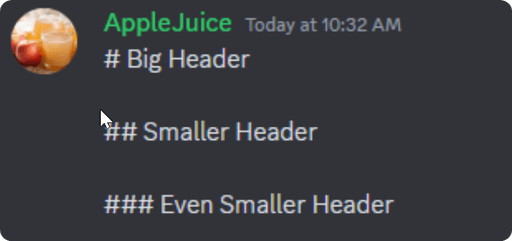
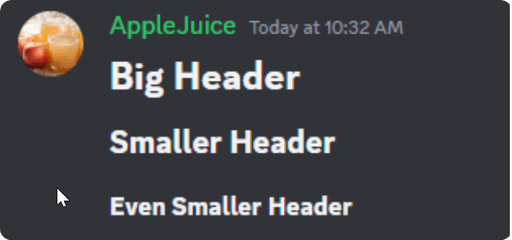
Links


Code Blocks

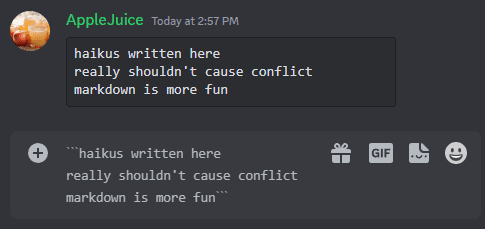
How to Share Code Snippets
We won't need all markdown options.
However, since we are a coding community, it's very important that you learn how to share your code properly, so we can help you.
In the last example you can see that we can create a code block by using three backticks ``` before and after your code.
You can write them by using a key under the [ESC] and above [TAB].
Also when you have an issue, it's easier to help you if you provide more details.
Revit Version
Error message
Your Code that gives you error
You understanding of what's happening
💡The easier you make it to help you, the quicker you will get the response!
Time to Start The Course!
Now you should be set to go and start learning Revit API in this course.
I wish you happy coding, and I hope to see you inside the community!
-Erik
HomeWork
Join The Community and Say Hello👋