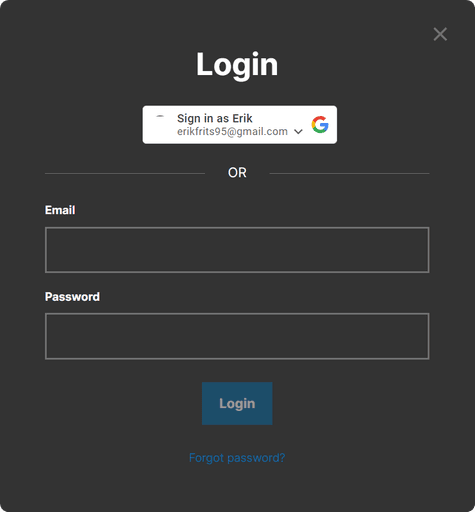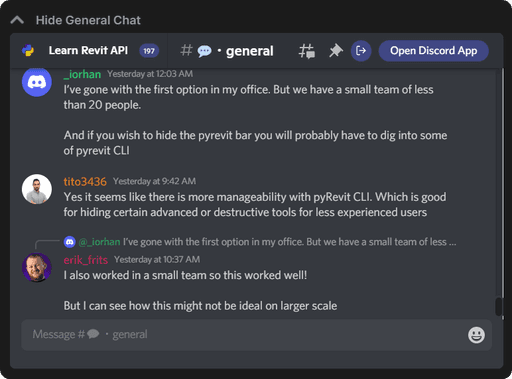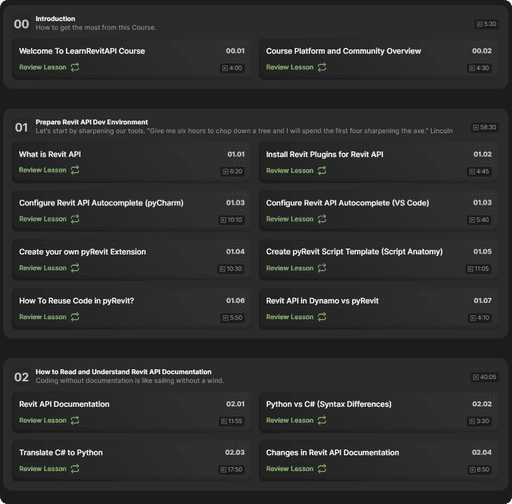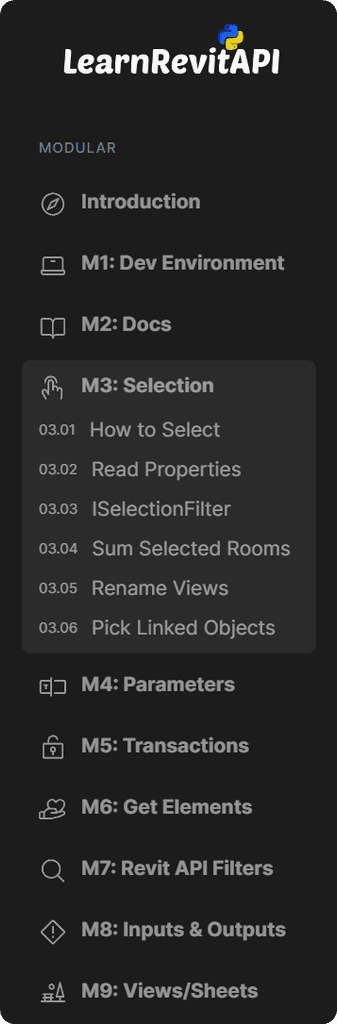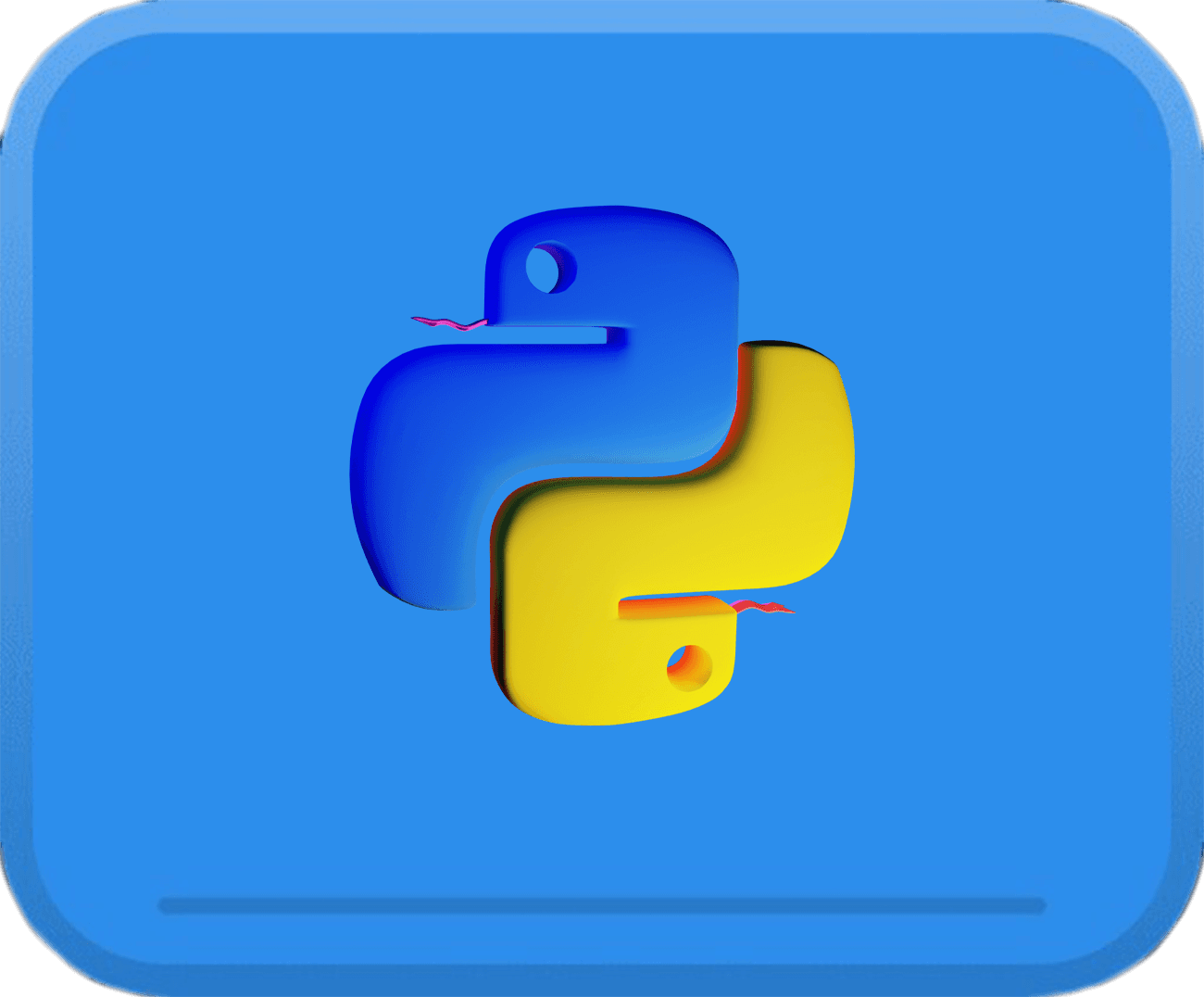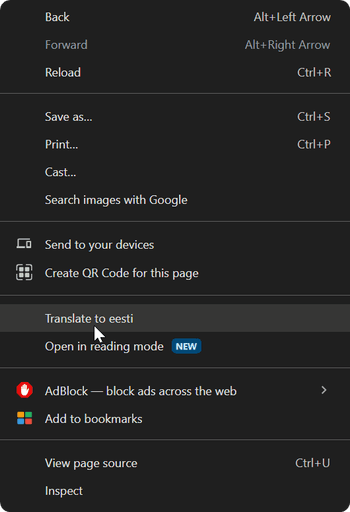Summary
Before you begin with the course itself, I just want to take you on a tour around this platform, so you know how to get the most out of it. Overall I feel like it’s very intuitive, but nevertheless I will show you around.
Course Dashboard
So obviously, you’ve already logged into this course dashboard. However, to avoid writing your email and password every time over and over, just use https://learnrevitapi.com/course URL to get back to the course platform.
This way you need to login once, and then it will remember you.
General Chat
In the course dashboard you will see an embedded General Chat from the discord community.
You can share anything related to Revit API and just chat with others. It’s often used to share something useful people find while learning Revit API.
We will talk more about the community in the next video.
Modules and Lessons
Then you can see all the modules with lessons .
When you hover over them you will see video’s thumbnail and you can see how long is the video of each lesson and the module combined.
To open any of these lessons just click on Start The Lesson or Review Lesson.
Sidebar
You will also notice that the sidebar menu has all the modules as pulldown menus and lessons inside of them.
This is very useful to navigate across lessons from other lessons or even from the Dashboard page.
So it's up to you how you prefer to navigate around the platform.
Lesson
Inside each lesson you will have a video lesson where I do my best to explain you some concept about Revit API or show you how to apply it to create a custom add-ins.
The video player has standard features like:
Subtitles
Transcribe
Video Quality
Video Speed
Chapters
But most importantly I want you to pay attention to Picture in Picture option. This is a great way to open the video lesson on top of your IDE(code-editor) and watch right where you can follow along the lesson.
And when you are done, you can come back to the page by using a button in the middle of that video window.
Resources / Downloadable
Under the video you will find all relevant resources and downables. Sometimes you might find a Revit Model here, or a whole Code or even a PDF summary for this topic.
But sometimes it’s just a few links to the documentation. It Depends on a lesson.
Here is an example (no need to download it)
Lesson Summary
As you are already reading, each lesson has a summary. So you can also go over it in a written form.
To better learn something, you better consume it in multiple mediums:
Video
Text
PRACTICE (Try to practice as much as you can to learn more)
Also, it allow you to translate all this lesson into your own language, if English is not your mother tongue.
It's also not mine, so I hope it's good enough ;).
Homework
Then at the end of many lessons, you will find a Homework. I will ask you to practice using something we learnt in the lesson.
It might be nice to see me doing it. But you will learn far more by doing it yourself and making little changes. The more comfortable you get, the more complexity you will start adding on your own.
FAQ
Then you will find a section with the most frequently asked questions. These are just the questions that people ask, and I feel like it's worth adding them to the lesson.
Discussions
Lastly, each lesson has a embedded discord chat from the Learn Revit API Community. This is a place where you can ask questions or just talk about the lesson.
Sometimes people point out exception cases that I didn't think of, and I might update the written lesson with more details about it.
I strongly recommend you to join the discord community, but we will talk about it more in the next lesson.
Complete Button
Once you've finished with the lesson, don't forget to click on the Complete Button, so you can mark the lesson as complete.
This will help you track your progress, and also you will notice new lessons when they are added, since I keep adding more to various modules.
This will also send you back to the Course Dashboard.
👆